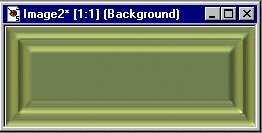Now you should get a screen that looks like the one below.
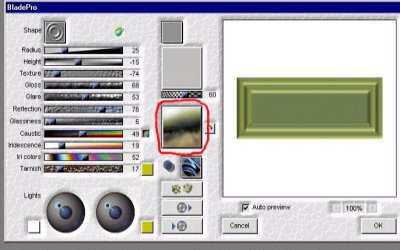
First thing click on the Shapes button and select the third from the bottom.

Set the following; Radius=25, Height=-15, Texture=-74, Gloss=68, Glare=53, Reflection=76, Glassiness=6, Caustic=49, Iridescence=19, Iris Color=52 and Tarnish=17.
Set the first color button at the end of the Tarnish Bar to Hue=43, Saturation=255, Light=96. Set the first Lights color button to Hue=0, Saturation=0 Light=255. Set the second Lights color button to the Hue=43, Saturation=255, Light=96.
Now be sure the top two boxes in the middle of the screen are shaded in gray with out any texture (little box a darker gray then the larger one) and set the slide bar to 60.
Click on the button I have circled in red. Go to the directory that contains all of your plugins. Find the folder titled Environment and Textures. Open the folder and select the cheap gold.
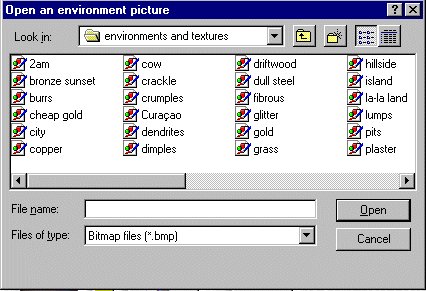
Finally say OK. Your image should look much like the one found below.