|
|


If you do not want to dress up your page with a top border or left side border, yet you want something a little different then a plain colored background, then you have come to the right place. This tutorial will walk you through the process of creating seamless textured backgrounds. This tutorial will use only PaintShopPro 5.01
Step #1
From either the Menu Bar or the Tool Bar select a new Image, setting the size at 300x300. Background Color=White and 16.7 Million Colors.
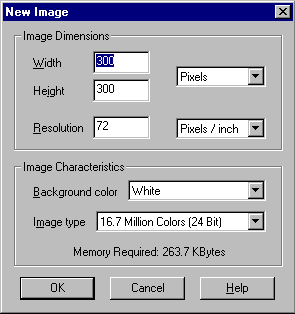
Step #2
From the Menu Bar select Image, down to Noise, select Add.
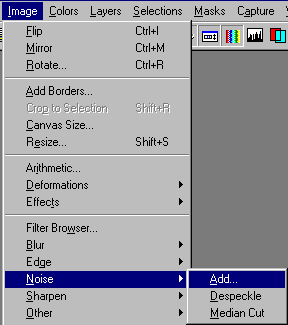
With the Add Noise Control Panel opened set the %Noise to 100 check the Random Radio Button the Auto Proof does not matter if it is checked or unchecked. If checked you will see the effect in your image as well as the preview window on the control panel. This will be up to you.
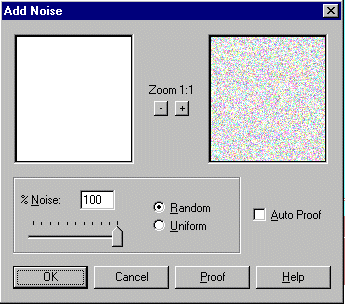
Select OK
You should now have and Image that looks like the one below.
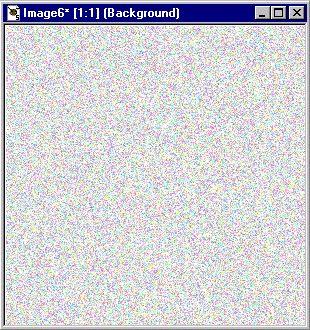
Step #3
Return to the Menu Bar and select Colors and Gray Scale. The color image above should now appear as a grayed out image. Don't worry we are going to fix that.
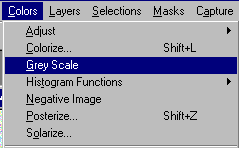
Step #4
Again go to the Menu Bar and select Colors, at the bottom select Increase Color Depth, 16 Million Colors (24 bit).
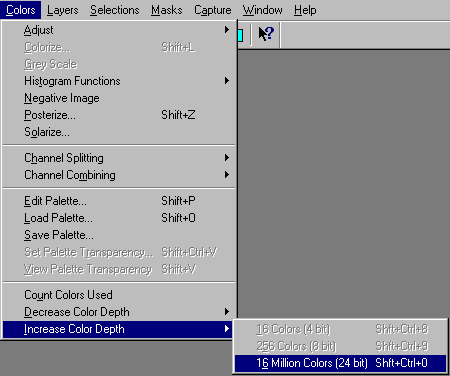
Step #5
Back to the Menu Bar, Colors and select Colorize this time. This will open up a window that looks like the following image.
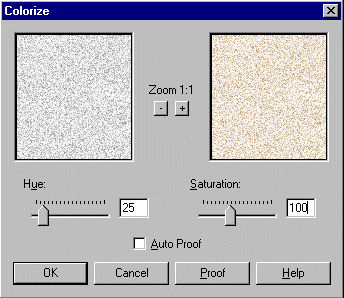
Set the Hue to 25 and the Saturation to 100 and click OK (you can go back and play around with different setting later to get different colors).
Go to the Menu Bar and select Image, Resize.
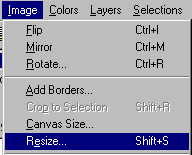
Set the size to 200x200 and select OK.
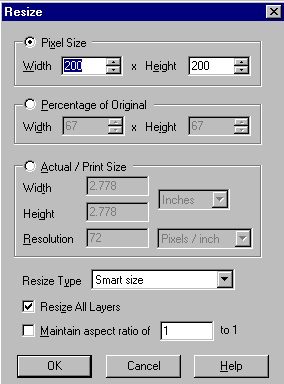
The Finished image should now appear as the one below. Save it to your web page directory and then you can use it as a nice Seamless Background.
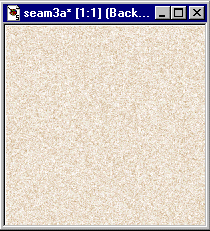
Return to Introduction
|
